Featured Resource
The Next Generation of Insurance

7 out of 10
of the top agencies on the Business Insurance Top 100 List use Applied Epic
Source: Business Insurance
60%
of Reagan Consulting Best Practices agencies rely on Applied
Source: Reagan Consulting
68%
of Insurance Journal Top 100 agencies rely on Applied
Source: Insurance Journal
91%
of Applied Epic reviewers on G2 rate it 4 stars or higher
Source: G2 Reviews
Featured Resource

Latest Infographic

Latest Blog Post

Seven of the top 10 largest brokers ranked by Business Insurance use Applied Epic and Digital Agency technology to consolidate their brokerages.

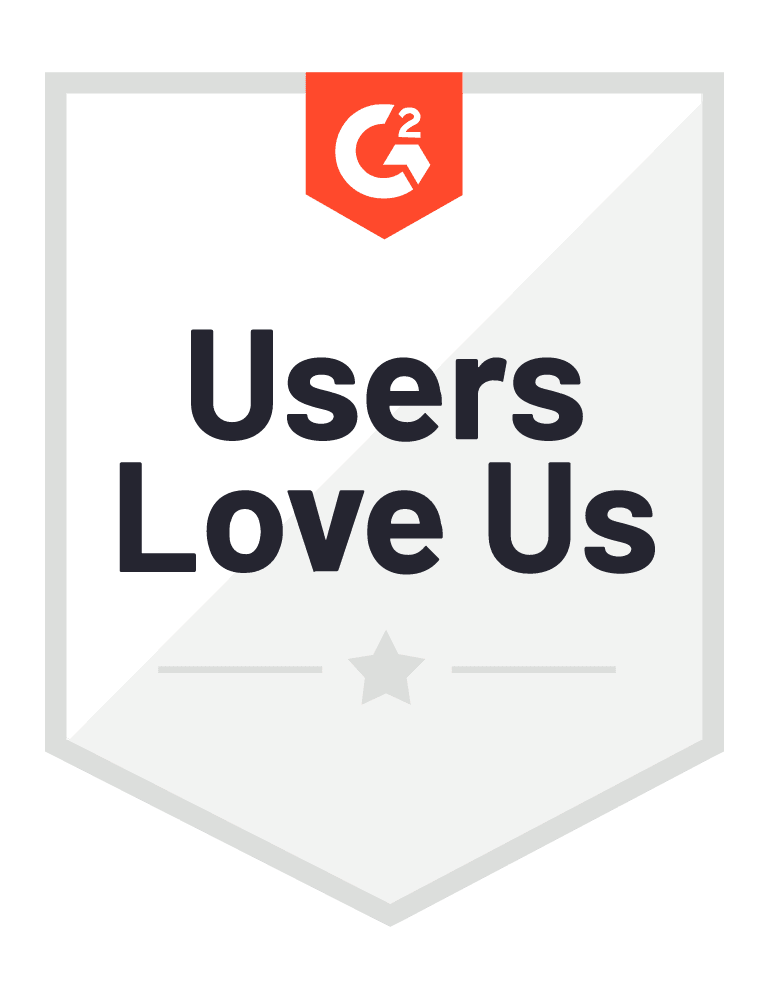

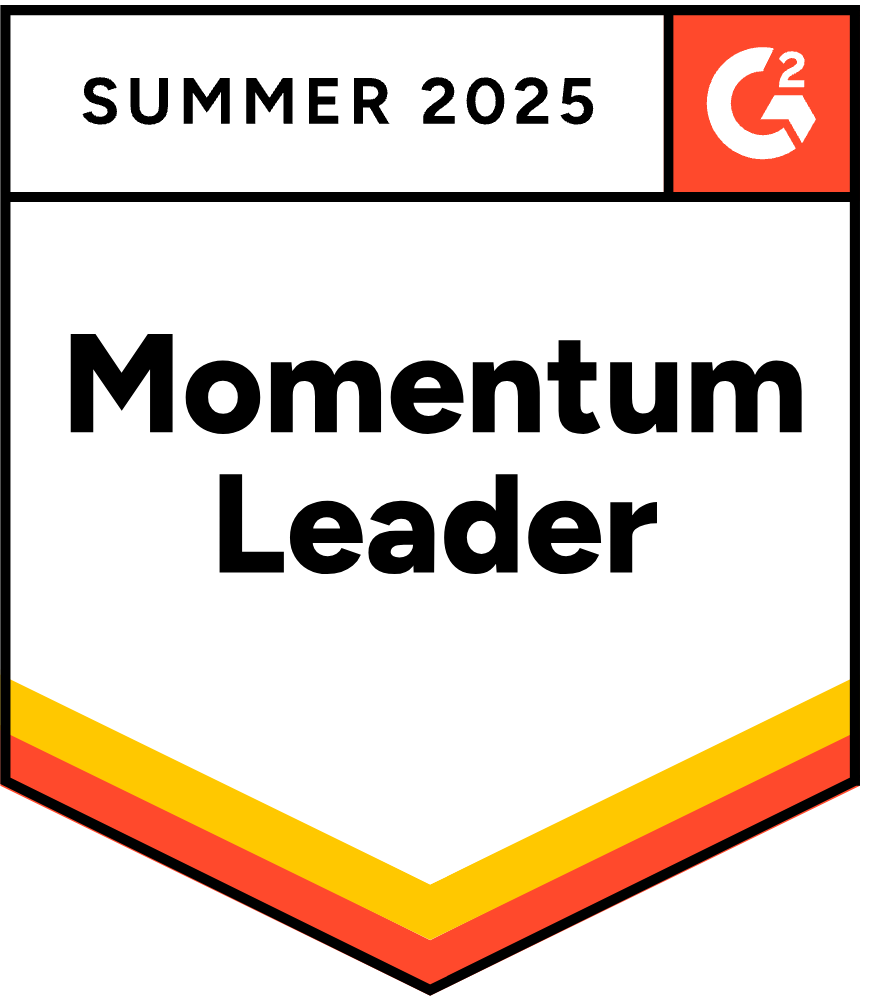
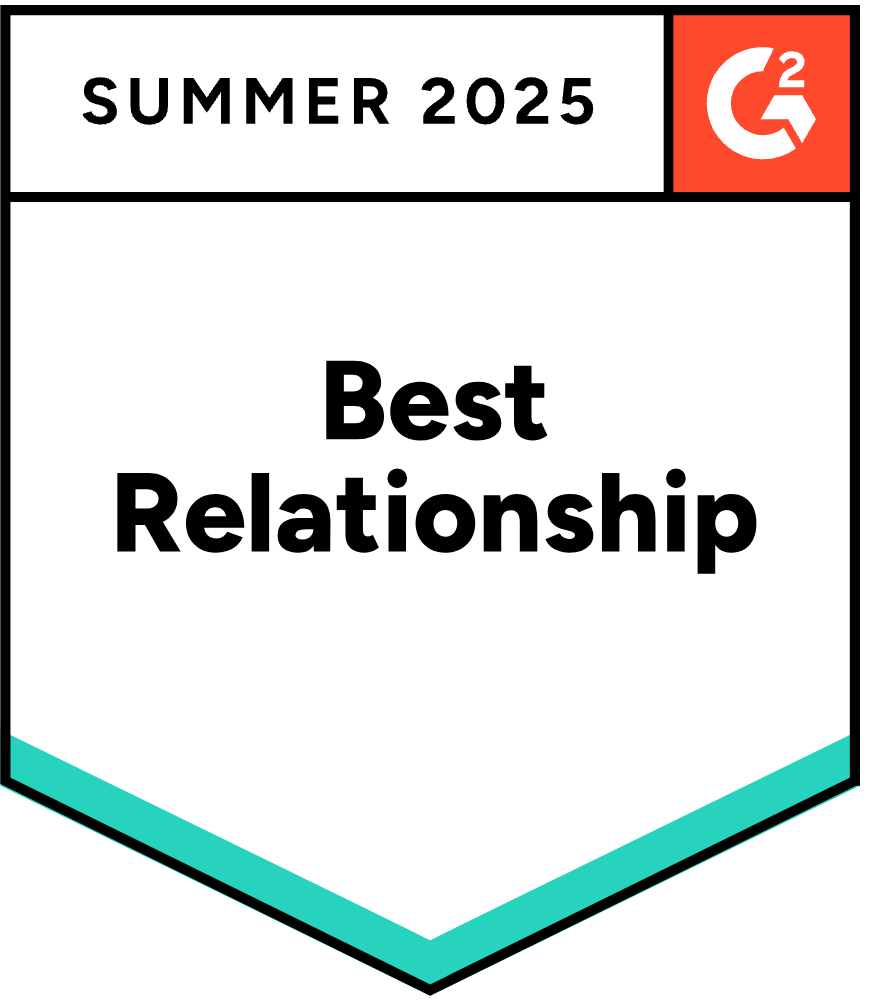
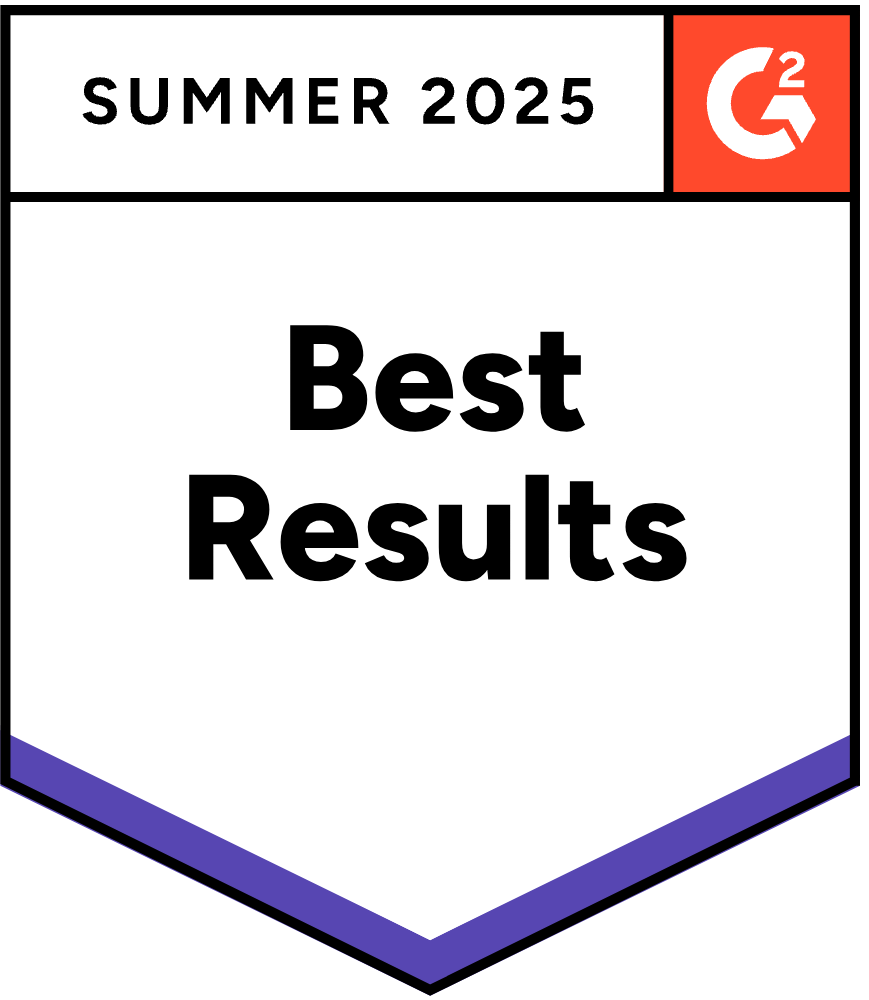
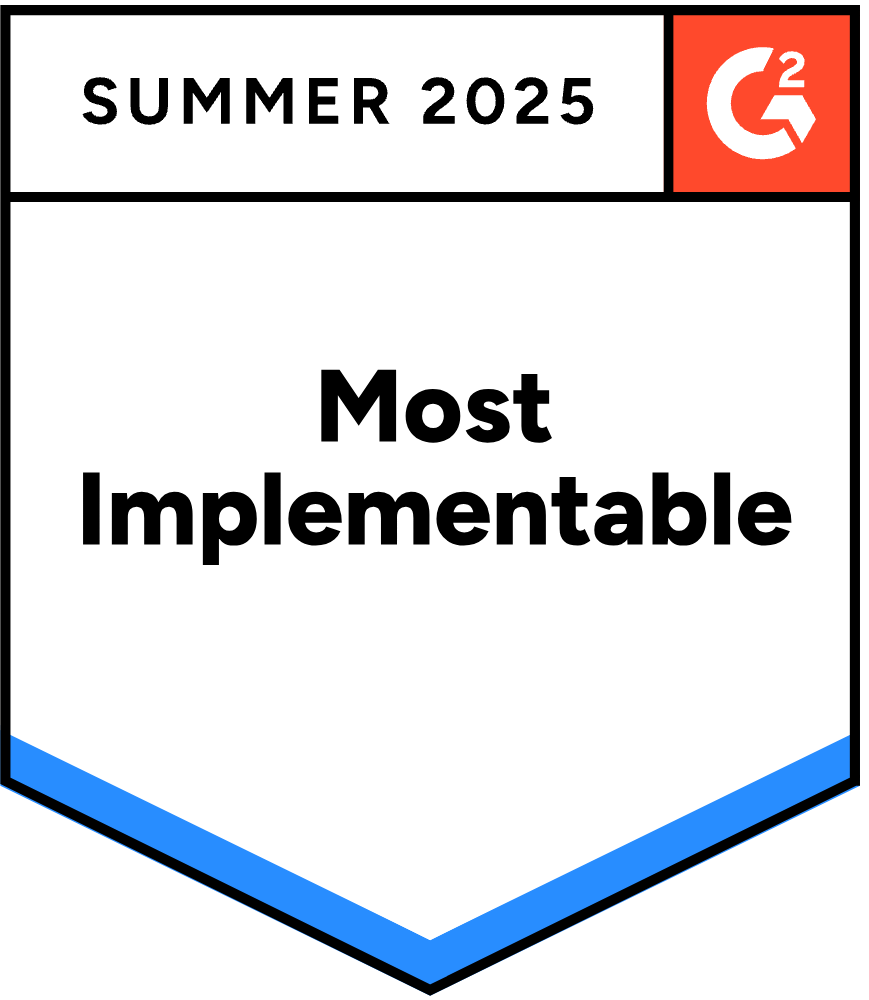
June 12, 2025
Independent agency leverages EZLynx’s all-in-one platform to centralize daily tasks and client interactions
Read More
June 05, 2025
Renewal rates for all major commercial lines of business, except Workers’ Compensation remain up year over year; rate change variable month over month
Read More
June 04, 2025
Entrepreneur, bestselling author and Emmy award-winning television show host to share valuable lessons on business and leadership
Read More
When you’re ready to learn more about leveraging advanced insurance software and solutions to build a better insurance business, we’re here to help.